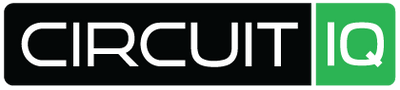Looking to Buy IotaWatt? Click Here
Navigating the seamless integration of an energy monitoring system involves understanding the intricate details and ensuring all components are operating correctly. When you notice the green light flashing on your device, it could indicate that it's attempting to establish a connection or encountering an issue. Should this happen, a simple measure to consider is to disconnect the USB for a brief duration—about 10 seconds—to reset the connection. Upon reconnecting, you'll observe the device's response, which will guide your next actions.
Logging into the system provides further insight into its status, allowing you to assess the behavior post the USB reconnection. If the green light persists, additional steps may be undertaken to troubleshoot. It is often through these careful checks and adjustments that one can ensure the longevity and efficiency of their IotaWatt system, and maintain a stable and reliable energy monitoring setup.
Key Takeaways
- Monitoring the IotaWatt's indicators, like the flashing green light, can help identify connection statuses or issues.
- Resetting connections, such as through a brief USB disconnection, is part of routine troubleshooting.
- To gain a comprehensive system status, logging into the IotaWatt after attempting fixes is advised.
System Components
Within our configuration, you will find a trio of critical elements: the inverter, the solar panel, and the IoTaWatt device. Each plays a pivotal role in monitoring and managing energy flow.
- Inverter: Central to converting direct current (DC) from the solar panel into alternating current (AC) used in homes and businesses.
- Solar Panel: Harnesses the sun's energy, initiating the power generation process.
- IoTaWatt: Monitors energy consumption by communicating between the inverter and your digital devices.
During the troubleshooting phase, you might observe the indicator on the IoTaWatt blinking green—a signal indicating operational status. If a system reset becomes necessary, follow these steps:
- Disconnect the USB connection for a brief period, recommendably around 10 seconds.
- Reconnect the device and observe the behavior of the indicator.
Post-reconnection, if the green light persists in flashing, it's advisable to attempt accessing the system digitally through a secure login. Your observations will guide the subsequent actions to ensure the system functions as intended.
Inverter Inspection
The system comprises an inverter, a solar panel setup, and an IoTaWatt device. You may notice the inverter has a blinking green light. If this occurs, perform the following steps:
- Unplug the connected USB cable for a duration of 10 seconds to reset the connection.
- Reconnect the USB cable and observe the inverter's light.
Troubleshooting Steps:
-
Indicator Light Status:
- Flashing Green: System is attempting to connect or reboot.
-
Action Required:
- If indicators do not change post actions, proceed to log into the system.
Panel and IotaWatt Review
Analyzing the system components, particularly the inverter, panel, and IotaWatt, you'll observe that the indicator is a pulsing green light. If troubleshooting is necessary, start by disconnecting the USB connection for a duration of ten seconds as a reset step. After reconnecting, assess the current status of the light; if it continues to flash green, further action is needed.
Proceed with the following steps:
- Attempt to access the system by logging in.
- Monitor the indicator light for any changes post login.
Important Notes:
- Ensure all connections are secure before logging in.
- Allow sufficient time for the system to initialize post reconnection.
Resolving Technical Issues
When the indicator on your system persists in flashing green, this can often be addressed with a few simple steps. Here is what you can do to rectify the situation:
-
Check Connections:
- Ensure that all cables connected to the system, including the inverter, panels, and monitoring devices, are secure and properly seated.
-
Power Cycle the Device:
- Disconnect the USB from the device you are troubleshooting for approximately 10 seconds. This brief period allows the system to reset.
- After waiting, reconnect the USB to see if the issue has been resolved.
-
Monitor System Response:
- Observe the status of the indicator light after performing the power cycle.
- If the green light continues to flash, it may indicate that the system is trying to establish a connection or boot up.
-
Access the System Dashboard:
- Attempt to log in to the system's dashboard. This action can provide further insight into the system's status and help identify any persisting issues.
Remember to proceed with each step methodically and allow adequate time for the system to respond after each action. If the problem persists, consult the system's user manual or contact technical support for additional assistance.
USB Disconnection Steps
- Observe the Indicator: Notice the flashing green signal.
- USB Disconnection: Gently remove the USB cable from the device; wait for approximately 10 seconds.
- Reconnection Assessment: After reconnecting, monitor the device to confirm if the green light continues to flash.
- Troubleshooting: If the light persists, proceed to access the system's interface for further action.
Evaluation of Operational Condition
The operational efficiency of our energy system, consisting of an inverter, solar panels, and an IoT monitoring device (IoTaWatt), is a critical determinant of performance. A visual diagnostic of the IoTaWatt shows a green light in a state of fluctuation. In an initiative to address this, disconnection of the USB has been undertaken for a period of 10 seconds, anticipated to rectify any potential malfunction.
Post reconnection, an evaluation of the green light reveals it continues its prior pattern. At this stage, an attempt to interface with the system via login is planned to gather more detailed information on its status.
Current Actions:
- Monitoring of indicator light on IoTaWatt device.
- Temporal USB disconnection executed to reset connection.
- Pending login to access system diagnostics.
Observations:
- The indicator light persists in flashing green.
- Reset time of 10 seconds completed for USB connection.
Further analysis will decipher the significance of the flashing green light and guide appropriate troubleshooting steps.
Acquiring IotaWatt
When setting up your monitoring system, you might observe the IotaWatt’s green light indicating activity. It's common to occasionally reset hardware by disconnecting it momentarily—in this case, unplugging the USB for a brief pause of ten seconds is generally adequate. Upon reconnection, verification of the green light's status is imperative.
Should difficulty arise during this process, your next step involves attempting to access the system through a log-on procedure. The IotaWatt, ensconced in your setup comprising of the inverter and solar panel, may continue to signal with a flashing green light, a typical signifier of its operational state.
In the quest to optimize energy utilization, the IotaWatt Power Monitoring Kit, integral for tracking your power consumption, stands ready with all necessary components. This comprehensive kit allows for meticulous monitoring of split-phase service, furnished with an array of current transformers:
- 10 units of 50A current transformers
- 2 units of 100A current transformers
- 2 units of 200A current transformers
Such a complete set is instrumental in achieving a detailed understanding of your electrical system's performance. Access to the system post setup is seamless, ensuring ongoing management of your power monitoring solution.