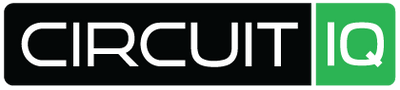Looking to Buy IotaWatt, Click Here
Our Key Takeaways
- Learn to install an open-source IoTaWatt home energy monitor for precise energy usage tracking.
- Modify a storage box for a clean setup and understand the need for a safe installation around live circuits.
- Acquaint yourself with the IoTaWatt components, including the central unit and current transformers, for successful system configuration.
Selecting the IoTaWatt Energy Monitoring System
When choosing a home energy monitoring system for my residence, I ultimately settled on the IoTaWatt monitor for several key reasons. It's an open-source solution, which was a significant factor for me. Alternative energy monitors in the market featured an auto-sensing technology that did not seem as precise based on my research.
Rather than going for a basic mounting approach, such as attaching the unit to plywood, I preferred a cleaner installation. I used a sturdy plastic container, normally meant for storing small items, to house the IoTaWatt. This ensured a tidier setup, which appealed to me aesthetically and functionally.
It’s crucial to recognize that any project involving electrical circuits demands either your comfort and expertise in dealing with electricity or the need to engage a professional electrician.
Hardware Composition:
- A central processing unit gathers and processes data.
- Current transformers (CTs) latch onto electrical circuits to read the magnetic fields and convert them into electrical current measurements.
- I incorporated two 200-amp CTs for the main power supply, two 100-amp CTs for my workshop subpanel, and ten 50-amp CTs for other circuits.
Preparation Steps:
- Note the model numbers on the CTs for later setup use.
- Remove any protective paper inside the CTs before they are used.
To accommodate the IoTaWatt and its components, I modified the plastic container from a hardware store, performing the following:
- Extracted the compartment dividers.
- Drilled holes for USB charger and 9V source wires to connect to the IoTaWatt.
- Smoothed the drilled holes using a deburring tool.
- Removed two unnecessary clasps for simplicity.
- Prepared the container for wall mounting using Tapcon screws.
During the installation of the current transformers:
- Utilize the stamped arrows on the CTs to ensure proper flow direction.
- Feed the CT wires through the conduit to connect to the IoTaWatt.
- Begin with the main power CTs and continue connecting the others as per your layout, ensuring each CT and circuit is matched to the correct IoTaWatt input channel.
- Tidy up the wiring with zip ties to maintain an organized space.
Software Configuration:
- Connect your IoTaWatt device to your WiFi network, using the default password and then set up your selected WiFi network via the IoTaWatt settings on a mobile or computing device.
- Access the IoTaWatt setup through its local address to configure time zones, daylight savings, input settings, and power reference sources.
- Set inputs for mains power and subpanel circuits, with careful selection from the provided list matching your CT model numbers.
- For 240-volt circuits without a neutral, use a single CT and the doubling feature to monitor these types of circuits accurately.
- Verify all circuits in the status menu, adjusting any CT orientation issues digitally.
- Create Outputs like Total Power and circuits not monitored to utilize the data effectively.
- Explore the Graph+ feature to visualize the energy consumption in an accessible manner.
- Integrate IoTaWatt with web services for advanced data visualization as documented on the IoTaWatt website.
Through diligent setup and installation, your IoTaWatt monitor will provide comprehensive and precise monitoring of your household's energy usage, granting you the information necessary for smart energy management.
Cautionary Note on Installation
When taking on any project that involves electricity, prioritize safety. Undertaking the installation of an IoTaWatt home energy monitor involves exposure to live electrical circuits. It is critical to recognize the serious risk of injury or even death associated with electrical work. If you do not possess the knowledge, skills, or comfort level required for such tasks, it is imperative to enlist the services of a certified electrician.
Upon purchasing your IoTaWatt device and accessories—with no endorsements or sponsorships implicated—it is essential to familiarize yourself with the components. These include a central data processing unit, current transformers (CTs) for measuring electricity flow, and reference voltage equipment necessary for calculating power usage. For accuracy, take note of the model numbers of your CTs, as this information is needed for device setup. If your CTs include a strip of paper within the clamp mechanism, remove it before the device is operational.
For storage and safety, you might opt to house your IoTaWatt in a durable plastic case obtainable from any hardware store. This case will protect the equipment and can be modified to suit the installation requirements, such as drilling holes for cable access or removing extraneous parts.
Installation of the IoTaWatt requires carefully threading the CT wires through a conduit to the unit. These CTs come with an indication of the direction of current flow; it is crucial to adhere to this orientation during installation. Consult the device's installation guide for specific instructions. The setup process includes mounting the CTs to the designated circuits, ensuring correct input channel recording, and neatly securing any loose wires with cable ties.
Once the physical setup is complete, you will transition to configuring the IoTaWatt's software settings. The device will connect to your network using a specified password, after which you can modify settings like timezone and daylight savings preferences from a desktop interface. The setup process also involves assigning individual input channels according to the model numbers of your CTs and the circuits they monitor.
For circuits operating at a 240-volt level without a neutral wire, a single CT can be used to monitor power by setting the device to double the recorded power usage. After the inputs are configured, you can check real-time consumption, reverse any incorrectly oriented CTs, and create outputs to summarize data in a comprehensible format. Additionally, you have the option to utilize Graph+ for data visualization or export data to other web services for advanced analytics.
Remember, the key to a successful installation is comprehensive planning and adherence to safety protocols. Should you have questions, instructional resources are available, which include official documentation and community forums.
Essential Parts Breakdown
Your IoTaWatt home energy monitoring system is composed of several key components that you will put together to start tracking your electricity usage more accurately. Below is an overview of what you'll be working with:
-
Central Unit: This is the brain of the IoTaWatt system, tasked with processing the data from the current transformers (CTs).
-
Current Transformers (CTs): These are the sensors that clip onto your electrical circuits. They detect the magnetic field generated by the flow of electricity to derive amperage readings. For different circuit sizes, there are various capacities:
- Two 200-amp CTs for your main power feed.
- Two 100-amp CTs for any subpanels, like a workshop.
- Ten 50-amp CTs for monitoring other household circuits.
Remember to take note of the CT model numbers upon unboxing, as they will be required during the setup process.
-
Protective Enclosure: A plastic storage box repurposed to house the IoTaWatt. You will remove any unnecessary dividers and modify the structure for wire routing and mounting.
-
Power Supplies:
- A USB charger that powers the central unit.
- A 9V adapter which provides a reference voltage to the system.
-
Conduit: A 3/4" conduit or other suitable sizes depending on your installation needs, to safely enclose and route CT wires from the electrical panel to the IoTaWatt.
-
Wireless Connectivity: Initial connection to the IoTaWatt is established wirelessly, where you will select and input your home WiFi network details.
-
Software Configuration: This includes setting your timezone, daylight savings adjustments, and voltage reference input. You will also configure each CT input according to your recorded model numbers and the circuits they are monitoring.
Setting Up and Mounting Your Home Energy Monitoring System
Before diving into the details, please remember that handling electrical installations involves risks, especially when dealing with live circuits. If unsure, consider employing a professional electrician.
To begin, you'll need a central processing unit for your energy monitor, typically accompanied by assorted current transformers (CTs) which will be connected to various circuits to measure power usage. Choose CTs with appropriate amperage ratings for your individual circuits. For instance, I used two 200-amp CTs for my main feed, two 100-amp CTs for my sub panel, and multiple 50-amp CTs for other circuits.
Tools and Materials:
- Plastic enclosure (modified for the setup)
- USB charger for power
- 9V power source
- Wood mounting block
- Tapcon screws
- Flathead screwdriver and pliers for knockout removal
- 3/4" conduit for wire protection
- Deburring tool
- Zip ties for cable management
Steps for Physical Installation:
- Identify and record the model numbers of your CTs.
- Remove any protective paper from the CT clamps.
- Modify the chosen plastic enclosure to house the energy monitor.
- Create necessary openings for the USB charger and the 9V source wires.
- Secure the enclosure to a wall; in my case, a piece of wood fixed to concrete.
- Eliminate any unwanted clasps from the enclosure for simplicity.
- Extract panel knockouts for conduit connection.
- Orient the CTs correctly following arrows stamped on them, indicating the direction of the current flow.
Wiring and Connections:
- Start by feeding the CT wires through the conduit.
- Connect the main power CTs to inputs one and two on the central unit.
- Use a putty knife if needed to open tough CT clamps without damaging them.
- Connect additional CTs to their respective circuits, ensuring correspondence with their input channels on the processing unit.
- Tidy up any loose wiring with zip ties.
With the CTs placed and wires organized, you've completed the hardware phase. Now, proceed to configure the system via a software setup which begins with connecting your energy monitor to a Wi-Fi network. Once connected, adjust settings such as your timezone and daylight savings preferences, then configure each input according to the specific CTs and circuits they monitor. Remember, certain high-powered appliances require special monitoring setups detailed in the energy monitor's online documentation.
Some built-in software capabilities include the creation of various outputs, like total power consumption. These can be graphically represented for a clear visual of energy usage. Furthermore, integration with web services is possible for advanced data analysis and reporting. For questions or more detailed guidance, check the documentation or seek out online community support.
Adjusting the Storage Enclosure for the Energy Monitor
When opting to set up the IoTaWatt system for home energy monitoring, you'll find that housing the device effectively is essential for a clean install. In my own setup, rather than directly attaching the unit to a wooden board which leaves cables exposed, a plastic storage container provides a neater and protected solution.
Preparing the Enclosure:
-
Removing Dividers: Since these containers often come with partitions for organizing small parts, take those out to accommodate the IoTaWatt and its components.
-
Drilling for Cable Entry: Carefully drill a pair of holes to permit passage of the power cables—USB and 9V. Smooth out any sharp edges with a deburring tool.
-
Clasp Adjustment: The box may have multiple clasps for security, but often two will suffice. Consider removing the excess to simplify access.
Mounting Considerations:
For wall mounting:
- Wooden Support: A wooden strip can be affixed to your concrete wall as a base using Tapcon screws.
- Routing Conduit: A 3/4" conduit will guide the Current Transformer (CT) wires to the energy monitor; the exact routing will depend on your panel's location and setup.
CT Installation:
- Note CT Type: Be mindful of the model number on each CT as this information is required during the IoTaWatt's setup.
- Orientation: Keep in mind that CTs indicate the correct directional flow with arrows; they must align properly when installed.
- Securing Wires: After connecting all CTs to their respective circuits, use zip ties to organize and secure the wires to maintain a tidy setup.
By taking these steps, you ensure a stable and uncluttered installation environment for your IoTaWatt. For further guidance on the installation process, refer to the provided documentation specific to IoTaWatt devices.
Configuring Your Home Energy Monitor
When setting up an energy monitor such as IoTaWatt in your home, begin by obtaining a durable plastic case from your local store to encase the device. The IoTaWatt device requires both a USB power source and a 9V adapter. Prepare the case by drilling two holes for these power cables, smoothing out the edges with a deburring tool.
To affix the case to a wall, especially one made of concrete, use a wooden backing secured with Tapcon screws. Removing the electrical panel knockouts may be needed to accommodate wiring; this can be done with common tools like a flathead screwdriver and pliers.
As for the wiring setup, measure and cut the appropriate length of 3/4" conduit to house the current transformer (CT) wires from the electrical panel to the IoTaWatt. Be sure to remove any protective paper from the CTs before use and note their model numbers for later reference during setup.
Current Transformer Installation:
- Purchase and install two 200-amp CTs for the main power lines and two 100-amp CTs for any sub panels such as a workshop.
- Attach additional 50-amp CTs to individual circuits within your home as needed.
- Make sure the CTs are correctly oriented with the flow of current; they have arrows indicating proper alignment.
- Clamp the CTs onto their respective wires, being cautious with the plastic closures.
- Connect the CT wires to the inputs on the IoTaWatt, being careful to match each wire to its correct input according to what you are monitoring.
- Once installed, arrange the wires neatly with zip ties.
After the physical installation, proceed to the IoTaWatt's software setup. Initially, connect to the device's network using your phone with the default password and configure it to your chosen Wi-Fi network. Once connected, proceed with setting up on a computer through the specific web address provided.
Software Configuration Steps:
- Set your timezone and adjust for daylight savings if applicable.
- Configure each input channel on the IoTaWatt based on the CTs and their model numbers that you previously noted.
- For circuits like an air conditioner or electric stove that use a 240-volt power line without a neutral, use a single CT and set the IoTaWatt to double the reading for accuracy.
- Verify the input configurations and make any necessary adjustments if the orientation is reversed.
- Finally, create Outputs to help you understand and manage your power usage, such as 'Total Power' and 'Balance.'
By combining physical installation precision with careful software setup, you’ll have an operational IoTaWatt system that allows for meticulous monitoring of your household energy consumption.
Installation Guidelines for Home Energy Monitoring Unit
Installing a home energy monitor such as an IoTaWatt provides valuable insight into household electrical consumption. Note: this task involves exposure to live electrical circuits. If unsure, engage a professional electrician.
Preparation Steps:
- Acquire necessary tools and equipment: You will need a plastic enclosure, USB charger, 9V power source, and conduit for the wires.
- Purchase appropriate current transformers (CTs): I used two 200-amp CTs for the main supply, two 100-amp for the subpanel, and ten 50-amp for other circuits.
- Ensure model numbers of each CT are noted, as required during setup.
Mounting the Unit:
- Place the central unit in a plastic case after removing unnecessary dividers and clasps for streamlining.
- Drill holes for wiring and smooth them using a deburring tool.
- Fix the case to a wall; in my instance, a wooden backing was secured to concrete with screws.
Handling the Electrical Panel:
- Carefully remove knockouts from the panel to accommodate conduit fitment.
- Measure and install conduit to route the CT wires from the electrical panel to the IoTaWatt.
Installing Current Transformers:
- Align CTs correctly: The arrows on the CTs must match the current flow direction of the wire they encircle.
- Connect main power CTs to their corresponding inputs on the IoTaWatt device.
- Use tools carefully for opening clamp-on CTs to avoid breakage.
Final Assembly:
- Proceed to affix remaining CTs to desired circuits, recording which CT connects to which input channel.
- Organize wiring with zip ties for neatness once all CTs are connected.
Following these steps completes the physical portion of installation. The subsequent phase involves configuring the IoTaWatt's software through WiFi connection and setting up on a computer browser. Detailed guidance on these procedures can be found in the IoTaWatt documentation.
Setting Up Your Energy Monitoring Software
In this segment, we're progressing towards integrating the energy monitor with its software. Prior to embarking on this step, make certain all physical equipment installations are completed properly.
To initiate the configuration, connect your IoT energy monitor, which will appear as a new Wi-Fi network on your smartphone. Utilize the default password to establish a connection. Navigate to the device Settings, select 'Manage Router,' and press 'Configure Wi-Fi' to connect the monitor to your desired network by inputting its password.
Upon establishing the network connection, proceed to set up the monitor on a computer for optimal interface navigation. Type "IoTaWatt.local" into your browser to access the device's configuration page.
Begin by adjusting your regional time settings and daylight savings preferences. Next, calibrate the reference voltage input using your specific 9-volt power adapter. If purchased directly from IoTaWatt, ensure you select the correct adapter configuration.
For the main power inputs where the 200-amp current transformers are connected, reference their model numbers, previously noted, to align them correctly in the system. The following input channels accommodate the 100-amp transformers wired to your workshop and subsequently, the 50-amp transformers for your household circuits.
For 240-volt circuits, like an air conditioner or electric stove, a single transformer on one of the lines suffices; merely apply a doubling function in the settings to accurately log the power consumption.
Finalizing the input setup, check the status to visualize the power usage across your circuits. If necessary, adjust any transformer orientation mismatches by selecting the reverse option within the CT settings.
Creating outputs, such as 'Total Power,' amalgamating both mains, and 'Balance,' deducing the measured circuits from the total to discern unmonitored usage, can yield insightful data. Moreover, custom outputs leveraging the IoTaWatt's Graph+ feature enable detailed analysis.
For broader data analysis applications, consider relaying information to external web services—documented comprehensively on the IoTaWatt website. These services can provide enhanced visualization capabilities for those investing deeper into monitoring their energy usage patterns.
Remember to tether any loose wires with zip ties for organization and safety. With this setup, your IoTaWatt should be fully functional, presenting a detailed view of your home's energy consumption.
Completing the Installation and Configuration Steps
After the hands-on work of connecting the unit and wiring, it's essential to proceed with the IoTaWatt home energy monitor's software configuration for full functionality. Having installed the main components and ensuring all current transformers (CTs) are securely attached to their respective circuits, focus now shifts to the digital setup.
Powering the Device:
- Insert the USB charger into the IoTaWatt unit.
- Connect the 9V adapter.
Networking and Configuration:
- On initial power-up, the IoTaWatt will broadcast a Wi-Fi signal.
- Join this network from a mobile device using the default password.
- In the IoTaWatt's Wi-Fi settings, select your home network and provide the access credentials.
- Confirmation of network connectivity enables shifting to a desktop for further setup.
Setting Up in Web Interface:
- Visit the address
IoTaWatt.localon a web browser to access the user interface. - Adjust the time zone settings and account for daylight savings as applicable.
Configuring the Inputs:
- Assign the 9V reference and specify the source if purchased from IoTaWatt.
- Link your main power feeds to Inputs 1 and 2, aligning with the 200-amp CTs.
- Inputs for auxiliary circuits, like a workshop panel, correspond with the affixed 100-amp CTs.
- Subsequent circuits coordinated with 50-amp CTs get allocated to the remaining input channels.
- For 240-volt circuits with no neutral, utilize a single CT on one wire, setting it to log double the readings for accuracy.
Monitoring and Reversing Orientation:
- Check the live status to view power usage across circuits.
- Reverse the CT orientation from the setup interface if indicated by an arrow in the status.
Creating Outputs:
- Formulate 'Total Power' by summing both main feeds.
- 'Balance' reveals the energy drawn by unmonitored circuits, computed by deducting the sum of specified circuits from the Total Power.
- Graph+ facilitates data exploration and visual trends.
Integration with third-party services for advanced data analysis is possible through IoTaWatt's capabilities, which is detailed in the official documentation.
For further information on utilizing these advanced features and customization, consulting the official IoTaWatt documentation is recommended. The guide offers extensive insights into making the most of the monitoring system.
Generating Operational Results
In the midst of setting up your home energy monitoring system with IoTaWatt, you’ll reach a crucial stage where you translate your raw data into functional insights. When your physical setup is complete, your focus shifts to shaping this data into usable formats — creating outputs for better understanding and managing your energy consumption.
When configuring your IoTaWatt, assigning names to each power input channel streamlines tracking. For instance, label the channels connected to your main power lines appropriately. If you tap into 200-amp current transformers for these lines, ensure you input this detail during device configuration, also factoring in your workshop lines and other circuits with their respective amperages.
Your customized outputs should reflect a clear snapshot of energy usage. You can start by calculating the Total Power, representing the aggregate energy from main lines. Additionally, creating a 'Balance' output can aid in deciphering energy distributed across unmonitored circuits. This result subtracts monitored circuit consumption from the Total Power, illuminating the remainder being utilized.
If some circuits show reversed energy flow, this isn’t a cause for alarm. A simple setting adjustment in your IoTaWatt's interface reverses the indicated direction, aligning the readings accurately with real power flow.
With these practical outputs ready, you can further delve into visual analytics by leveraging built-in graphical tools or connecting with advanced web services. These platforms can transform your gathered data into intuitive visual representations, offering you a detailed understanding of your home's energy dynamics.
Remember, throughout the process, the IoTaWatt’s documentation is a valuable resource for guidance. Your energy monitoring journey doesn't just end with setup; these tools enable ongoing management and improvements in your household energy efficiency.
Harnessing Graph+ and Networked Data Output
In setting up your IoTaWatt home energy monitoring system, the emphasis is on accuracy and customization according to your own requirements. Open-source technology allows for a more hands-on approach, giving the flexibility to DIY your own setup—case in point, housing your IoTaWatt in a custom enclosure rather than a simple plywood attachment.
In your toolkit, you will include several current transformers (CTs), tailored to your home's configuration—potentially comprising two primary 200-amp CTs for the main feed, a pair of 100-amp CTs for a subpanel like a workshop, and several 50-amp CTs for individual circuits. It is essential to record the model numbers of these CTs, as they are pivotal during the configuration phase of setting up your IoTaWatt.
Drilling and deburring the holes for cable passage through your chosen enclosure is a preparatory step, including the necessary adaptation of the box if it's not intended for this use—like eliminating excess clasps for a cleaner installation. Securing the box firmly to the wall, and ensuring safe and neat entry points for the CT wires through conduit, sets the stage for a professional-looking installation.
As for the CTs themselves, orientation is crucial—indicated by arrows on the casing that need to match current flow direction. Once all CTs are connected to the IoTaWatt device and properly secured, you transit to the software phase, starting by connecting the IoTaWatt to your WiFi network and configuring it through your computer.
Configuration involves setting your timezone and the specific CTs in your setup—which should coincide with those you've noted earlier. Some circuits that are 240V without a neutral, such as air conditioners or electric stovetops, can be monitored with just one CT—set the system to double the reading for an accurate measurement.
Outputs are the next chapter in your monitoring story—these are customizable readings that can combine data from multiple inputs. For example, 'Total Power' could represent the aggregate of mains power, whereas 'Balance' could reflect the total minus the consumption of specified circuits.
Graph+ within the IoTaWatt interface becomes instrumental to visualize your energy use patterns. Moreover, IoTaWatt’s ability to integrate with external web services expands your ability to analyze and utilize the data collected, connecting you to advanced visualization tools to further dissect your energy consumption.
Tailoring the IoTaWatt to your specific needs and safety is paramount, reinforcing the need for proper orientation of CTs and adherence to the installation guidelines. Managing the software settings aligns the system with your home's electricity layout, and creating thoughtful outputs allows for meaningful tracking of your energy usage.
Selling IotaWatt
When choosing a home energy monitor, I decided on IotaWatt for several compelling reasons. It's an open-source energy monitor which is very appealing, particularly since other monitors on the market come with auto-sensing features that may lack precision. I've opted to place my unit in a plastic enclosure for a clean installation, rather than mounting it on plywood with exposed wires.
This device consists of a main processing unit that captures data from an array of current transformers (CTs), which are latched onto your electrical circuits. These transformers detect the magnetic field around a wire and convert that information into an electrical current measurement. When multiplied by the reference voltage, the IotaWatt calculates the energy consumption for the given circuit. For an in-depth understanding of their function, visit IotaWatt's website.
For my setup, I acquired different types of CTs to cover my home's electrical needs: two 200-amp CTs for the main power, two 100-amp CTs for my workshop's sub-panel, and ten 50-amp CTs for other various circuits. Remember to jot down the CT model numbers as you'll need them for the IotaWatt setup.
I've housed my unit in a customized plastic case from a hardware store. A USB charger powers the IotaWatt, while a 9V source also provides input. Also, I've drilled holes in the case for cable management, removed extraneous clasps for simplicity, and prepped the box to mount on a wooden board with Tapcon screws.
Installation involves working with live electrical circuits and should only be attempted if you're confident with electrical tasks, or else consider hiring a professional electrician.
Once the physical installation is complete, it's time to configure your IotaWatt using a smartphone and final setup on a computer. Connect to the device through your phone's Wi-Fi settings using the default password, navigate to your Wi-Fi settings to integrate it into your network, and complete the remaining setup on a desktop. Your steps include configuring time settings, selecting the appropriate 9V reference adapter, and assigning the correct CT models to their corresponding input channels. For 240-volt appliances, you can use a single CT and adjust the configuration to accurately monitor their power usage.
For a visual representation of your energy consumption, IotaWatt’s Graph+ feature offers easy data visualization. There's also the possibility to connect IotaWatt to other web services for expanded data analysis and visualization tools.
If you're interested in actionable insights and visualization of your energy usage, this comprehensive energy monitoring kit is an excellent choice for both safety and efficiency in managing your home's electrical consumption.